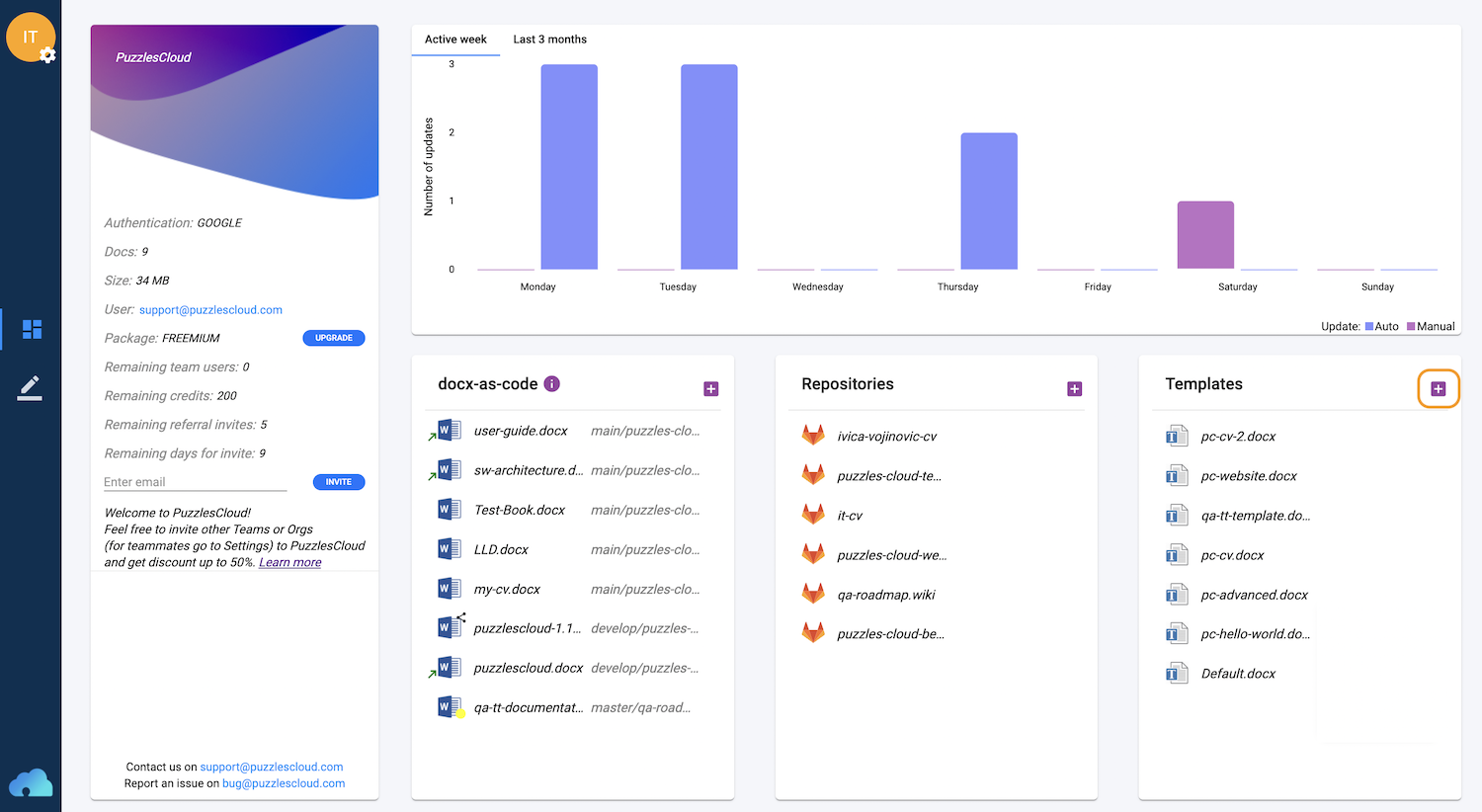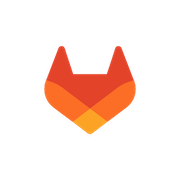In this section we will explain the workflow on how to prepare DOCX template and upload to our web app. Initially, default DOCX templates can also be used.
The workflow is outlined below:
On the dashboard, select one of the default available templates. Click on the “…” button next to the template.
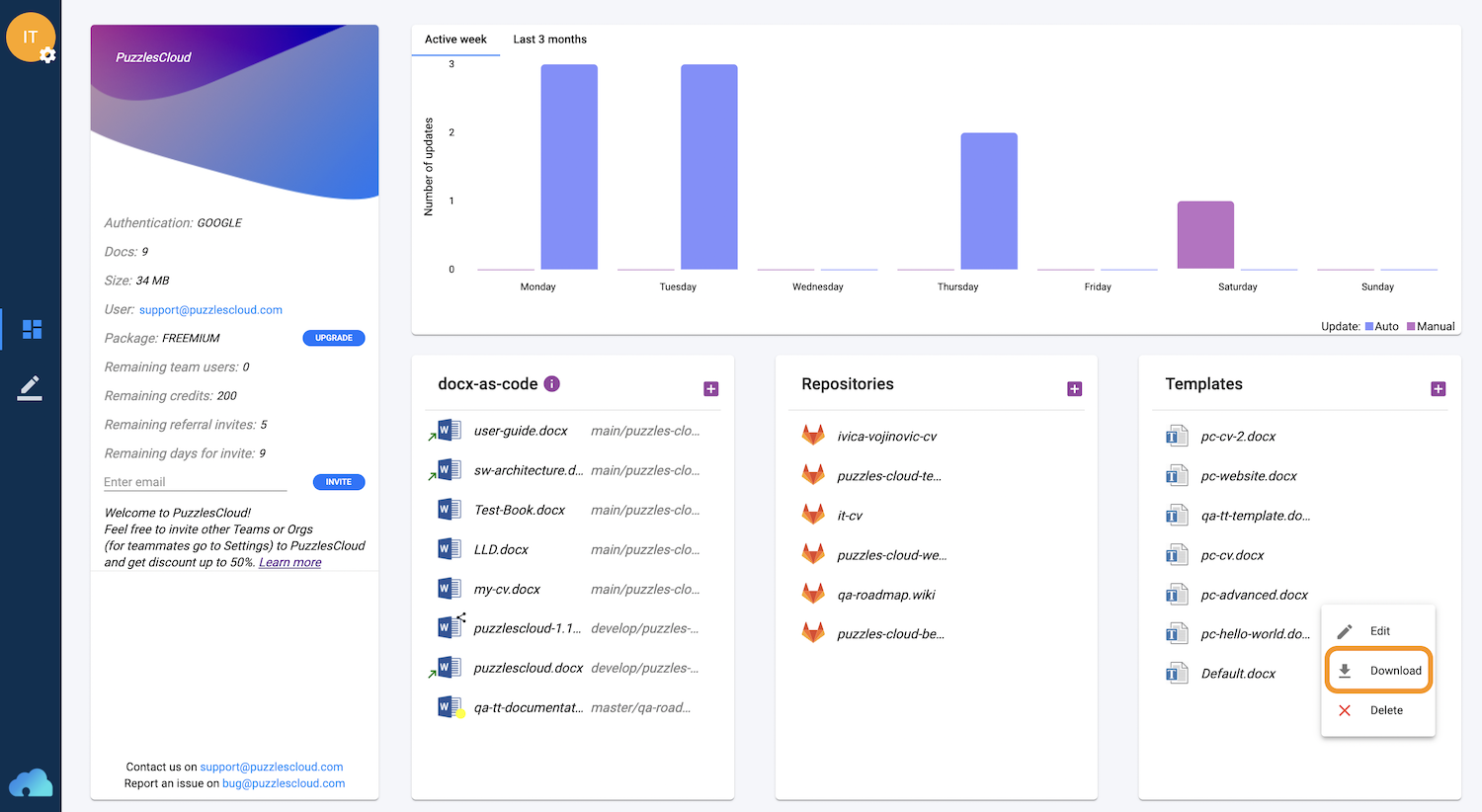
Select the “Download” option.
Adjust the template according to your corporate standards (logo, styles, formatting etc). Please note that in order to be interoperable with PuzzlesCloud web app the following elements are required:
- (mandatory) Document root label, which marks where the web app will start inserting the content. The label is the following text
###pc-toc-start###placed on desired place in the template. - (optional) Style names required to map 1:1 with MarkDown styles. If not set, our web app will, on template upload, set missing ones by default. The Styles names required are:
- PC_H1 - PC_H2 - PC_H3 - PC_H4 - PC_H5 - PC_H6 - PC_Normal - PC_Bold - PC_Italic - PC_BlockCode - PC_Code - PC_InlineCode - PC_BulletList - PC_NumberedList - PC_TaskList - PC_Link - PC_TableText - PC_TableStyle - PC_TableCaption - PC_FigureCaption -
(optional) Template Variables placed anywhere in the document with the following format
[[doc-title]]which can be filled out thorugh the application GUI and saved by the application. - (mandatory) Prepared DOCX template can be uploaded by clicking on the Templates “+” button circled by the orange line. You could set also existing name and the option to override existing template will be showed.