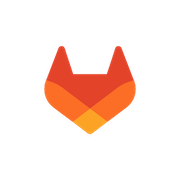In this section we will explain the steps on how to add users to our Web app.
There are two types of roles for the users:
Admin- User with additional access priviledgesUser- User without additional access priviledges
The Admin role has the following additional access priviledges:
Settings > UsersSettings > AccessSettings > Billing
The steps to add a user is outlined below:
-
On the home screen navigate to
Settingsby cliking on the Avatar icon in the upper right corner. -
Navigate to
Settings > Usersand click on theAdd Userbutton. -
It will open up the window, where you should add mandatory fields:
EmailFirst NameLast NameRole(Admin or User)
After clicking on Add button you will complete this step.
After it the user will receive an invitation email to your team.