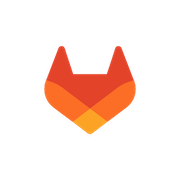A new document is created by clicking on File > New > Document which will open up a new tab with Document’s Table of Contents.
The following options are available for adding the content:
- Drag & Drop a single Article
- Drag & Drop a Folder
- Enter manually Heading name
Copy Documentby which ToC can be copied over from an existing Document
Actions ... that are available in the Table of Contents for the Articles are:
View- opens up corresponding Article in a new tab in read only modeMarkdown- opens up corresponding Article in a new tab in Markdown edit modeWYSIWYG- opens up corresponding Article in a new tab in WYSIWYG edit modeDelete- deletes corresponding Article from the Table of Contents
The following floating bar options are available for the created Document:
ToC- to open or close Table of Contents of the DocumentPull- to pull git projects that are contributing to the Document content and project to which selected Document belongs to. Messages requiredPull successful- in case of pulled filesAlready up to date- in case of nothing to be pulledPull failed- in case of failure
Push- to push the Document elements to the Git project where selected Document belongs to, specifically:document-template.docx- used document templatedocument.docx- fully built Document in DOCX formatdocument.yml- document structure (ToC) and variables used (it can we edited manually in case Webhook API service is used)document.pdf- fully built Document in PDF format
Preview- to preview selected Document as PDFRelease- to make a version of a document in format1.0.0. That version is read-only with no Table of Contents changes possibleShare- to copy shared secret link of the DocumentComment- to open Comments tab and close ToCHistory- to open History tab and close ToCInfo- to open info tab and close ToC